1. Open Notepad then Copy and Open the following codes below and save it as desktop.ini
[{BE098140-A513-11D0-A3A4-00C04FD706EC}]
iconarea_image=back1.jpg
iconarea_text=0xFFFFFF
Note: You can also change the name back1.jpg whatever the name that you wanted.
3. Refresh your device and viola your new background will be displayed.
4. Now, we are going to hide the files that we have created earlier. It would be more appealing if we are going to hide it.
5. Right Click the file and choose Properties. The Properties Window will be displayed and click hidden.
 4:22 AM
4:22 AM
 Jonrell
Jonrell



 Posted in:
Posted in: 








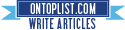

1 comments:
wtf its not changeing background
need more specific intruction to do this and anyways how to remove it
Post a Comment