Are you bored of the usual USB Icon displayed as default? If YES then you are on the right place to learn the trick.
Step 1. Open Notepad Application - Start > All Programs > Accessories
Step 2. Copy and Paste the Code below
[Autorun]
icon=myicon.ico
Step 3. Save the file as Autorun.inf on the USB root directory.
Step 4. Find any Icon file and save it to on the USB root directory of your USB. Rename the file as myicon.ico You can download icon file on the net or you may use some image to icon file converting tool.
Note: myicon.ico on the code can be replaced by any name that you want
Step 5. Safely remove the USB device and plug it again. If unplugging will not work try restarting your system and view it again in My Computer.
skip to main |
skip to sidebar
PC Tricks, Facebook Tricks,Huawei E153 Modem Unlocking, Microsoft Tricks and SEO Tips
Popular Posts
-
Most of the Huawei E153 USB modem users find difficulty in unlocking their modems to other networks. In this tutorial, I will show you how t...
-
Today USB Modems are widely used by Internet subscribers because of its portability and accessibility. As the competition rises each networ...
-
One time I've noticed my dashboard wireless connection is in HSDPA connection and experienced a very good stable connection but most of ...
-
Updating your firmware using the link will permanently unlock your modem to Globe Network (Philippines). If you have other firmware source ...
-
Most of the Facebook users are irritated and not comfortable with the new chatbox. Users are not comfortable of the features introduce by th...
-
Here are some basic Keyboard Shortcuts for Microsoft Word Ctrl+B - Bold Ctrl+I - Italic Ctrl+A - Select All Ctrl +C -Copy Ctrl + V - Paste ...
-
1. Open Notepad then Copy and Open the following codes below and save it as desktop.ini [{BE098140-A513-11D0-A3A4-00C04FD706EC}] icona...
-
Are you tired of finding Mp3 files of your choice? Do you want to download Mp3 music from youtube video without using any converter? Then t...
-
Hi there, It's been along time since I have my tutorials updated. I have a new and easier way of unlocking E153. It is easier and ri...
-
Are you bored of the usual USB Icon displayed as default? If YES then you are on the right place to learn the trick. Step 1. Open Notepad...
Followers
Labels
Recent Posts
Blogger Themes
Blog Archive
-
▼
2011
(23)
-
▼
August
(12)
- How to Download MP3 from Youtube Videos
- How to Ping - Stabilize your internet connection
- How to FlushDNS
- How to Change USB Icon
- How to Insert Background Image for USB
- How to View Hidden Files
- How to Block Websites without Using Any Software
- Microsoft Word Keyboard Techniques - Guide
- Microsoft Word MaGIC
- Know your PC Gender
- How to Get Back Old Facebook Chatbox
- How to System Restore
-
▼
August
(12)
Categories
- Application (1)
- E153 (1)
- Fake Virus (1)
- Firmware Upgrade (1)
- Funny Trick (1)
- Google+ (1)
- Microsoft Tips (3)
- PC Tips (7)
- RAM (1)
- SEO Tip (1)
- Unlocking E153 (2)
- USB Tricks (2)
- Youtube Tricks (2)
Download
Copyright © 2011 Easy PC Tricks and Facebook Tweaks | Powered by Blogger
 7:05 AM
7:05 AM
 Jonrell
Jonrell

 Posted in:
Posted in: 








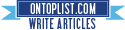

0 comments:
Post a Comment