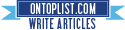Google plus is now open to public after undergoing 12 weeks of trial. You can now access Google+ even without an invitation. Just go to their registration site http://www.google.com/+ and sign up.
What is Google+?
Google+ brings together all of your friends in one place, and lets you simply and easily designate and organize all of your contacts into different groups. Additionally, Google+ will incorporate some cool chat and mobile features that can come in handy when uploading photos and organizing get-togethers. There are much more details to uncover about Google+, but take a gander at the first five features that will come with the social service below.
Circles — This is basically your friends hub. Instead of grouping everyone together as your "friend," you can create different circles for the different types of people in your life. For example, you can have groups for friends, family, co-workers, acquaintances, and your once-a-week softball team. It's super easy to make a new group and add contacts to it — just drag and drop.
Hangouts — The old-school chat room gets an update. Send a broadcast to your friends that you're online and ready to chat face to face, and your pals can drop by your "hangout" to video chat with you.
Sparks — Designate your interests in Sparks, and Google+ will collect articles, videos, and photos of the things you love from around the web to read when you're free (like an RSS reader). You can even share these items with specific circles of friends instead of all of your friends.
- Instant Upload — With Instant Upload, your mobile photos and videos are automatically uploaded to the web.
- Huddle — A group messaging system, Huddle allows you to chat with a number of friends on the go via your mobile phone.




 9:43 PM
9:43 PM
 Jonrell
Jonrell