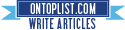Microsoft Word is one of the widely used word processor in the market. In this post I will teach you how to some Microsoft word tricks.
Step 1
Open Microsoft Word
Step 2 Type in
=rand(p,s)
p = number of paragraph you want the sentences to appear
s = number of sentences each paragraph would contain
Step 3 Press
ENTER an viola your words and sentences are their
For Microsoft Word 97 - 2003
It will display - " The quick brown fox jumps over the lazy dog "
For Microsoft Word 2007
"On the Insert tab, the galleries include items that are designed to coordinate with the overall look of your document. You can use these galleries to insert tables, headers, footers, lists, cover pages, and other document building blocks.
When you create pictures, charts, or diagrams, they also coordinate with your current document look. You can easily change the formatting of selected text in the document text by choosing a look for the selected text from the Quick Styles gallery on the Home tab. "




 2:38 AM
2:38 AM
 Jonrell
Jonrell