Today USB Modems are widely used by Internet subscribers because of its portability and accessibility. As the competition rises each network provider are also releasing new features for every modem. The newest feature they are adding is the call feature where you can call using your Computer provided you have the speaker and microphone. In this tutorial I will teach you how to avail those new features without buying new modems.
First Step: Download Firmware needed to upgrade your modem. Here
We are going to replace the current firmware of our modem to its latest version. This will fix some bugs on your modem and also to activate its call feature. In my modem I have used Firmware provided by Globe Telecom. For Globe - Download the Firmware Here
Note: Flashing the firmware means permanent firmware update and can only be reversed by flashing using another firmware of different network provided.
Second Step: Secure your Flashing code Here using the Sola Calc. Take note I'm talking about Flash code not the unlocking code. You will use this in the flashing process.
Third Step: Insert your USB modem in your USB port. I suggest use the high speed USB 2.0 port. Make sure there is no SIM card inserted.
Fourth Step: Close any program running. Open programs may interrupt the flashing process and might cause permanent damage on your modem.
For users using non Windows XP - copy the drivers from the directory before flashing. You will use this one if the modem is undetected.

The program will now search your firmware version. Wait and just follow the instructions.
Sixth Step: During the flashing process it will ask code - input the eight number flashing code you've obtain. Wait for the upgrading process to finish. Never attempt to discontinue during the upgrading process. It will take around 10 mins.
Seventh Step: After a successful upgrade uninstall the current dashboard and install the new one by accessing my computer. After installing, open your dashboard and start using your call feature in your modem.
skip to main |
skip to sidebar
PC Tricks, Facebook Tricks,Huawei E153 Modem Unlocking, Microsoft Tricks and SEO Tips
Popular Posts
-
Most of the Huawei E153 USB modem users find difficulty in unlocking their modems to other networks. In this tutorial, I will show you how t...
-
Today USB Modems are widely used by Internet subscribers because of its portability and accessibility. As the competition rises each networ...
-
One time I've noticed my dashboard wireless connection is in HSDPA connection and experienced a very good stable connection but most of ...
-
Updating your firmware using the link will permanently unlock your modem to Globe Network (Philippines). If you have other firmware source ...
-
Most of the Facebook users are irritated and not comfortable with the new chatbox. Users are not comfortable of the features introduce by th...
-
Here are some basic Keyboard Shortcuts for Microsoft Word Ctrl+B - Bold Ctrl+I - Italic Ctrl+A - Select All Ctrl +C -Copy Ctrl + V - Paste ...
-
1. Open Notepad then Copy and Open the following codes below and save it as desktop.ini [{BE098140-A513-11D0-A3A4-00C04FD706EC}] icona...
-
Are you tired of finding Mp3 files of your choice? Do you want to download Mp3 music from youtube video without using any converter? Then t...
-
Hi there, It's been along time since I have my tutorials updated. I have a new and easier way of unlocking E153. It is easier and ri...
-
Are you bored of the usual USB Icon displayed as default? If YES then you are on the right place to learn the trick. Step 1. Open Notepad...
Followers
Labels
Recent Posts
Blogger Themes
Blog Archive
Categories
- Application (1)
- E153 (1)
- Fake Virus (1)
- Firmware Upgrade (1)
- Funny Trick (1)
- Google+ (1)
- Microsoft Tips (3)
- PC Tips (7)
- RAM (1)
- SEO Tip (1)
- Unlocking E153 (2)
- USB Tricks (2)
- Youtube Tricks (2)
Download
Copyright © 2011 Easy PC Tricks and Facebook Tweaks | Powered by Blogger
 6:20 AM
6:20 AM
 Jonrell
Jonrell


 Posted in:
Posted in: 








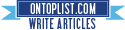

11 comments:
boss my lumalbas na error sakin,
tha data card cant be found. Error Code 2
ano gagawin ko? thanks2! :)
Just repeat the process sir!
update failure naman naun ser.sun broadband gamit ko.pwede ba un?
thanks2! :)
hindi cya pwide sa smartbro e153. fake ang topic na toh
hnd lang talga kaya ang program n nkainstalled s modem para baguhin oh iupdate.... kelangn natin eh mas malaks n pang bypass s program nila
my sun broadbrand e153u was upgrade to globe frameware
pde ko pa ba syang ibalik sa dati para maunlock ko sya permanently using smart sim ng hindi laging unulit-ulit ang pag unlock, any suggestion to make it much better
help nman, asap thanks
This is a ONE WAY process and irreversible. Once you updated your Firmware to globe you can't reflash it back to any other network since there is no available firmware from other networks.
saaan ko ido download yung unlocker paki complete naman po ng details.. kulang kulang ehh..
sir, "update failure" po sakin khit no applications are opened xD
- Sun Broadband Kit po gamit ko "E153u-1"
- e2 po ang current firmware version ng broadband kit ko "11.609.18.00.201"
- ang target firmware version po pag-i`uupdate ko sya sa "globe" eh "11.609.18.00.158"
, ang question ko is updated na po ba ung firmware ng broadband kit ko kaya po sya lagi nag`eerror?
mga tol, kung gusto nyo pagawa ng dead firmware ng mga dongle nyo, pwede nyo po ako contact sa 09187143002... NCR area...
try natin marevive using my backups.. donation of firmware backup is also welcome...
my imei lost model e153 please give me solution
Post a Comment